Need further assistance? we will be happy to setup for you. Reach out to [email protected]
Step 1
Click "Create a Bundle". Inside the New offer form, click "Bundle".
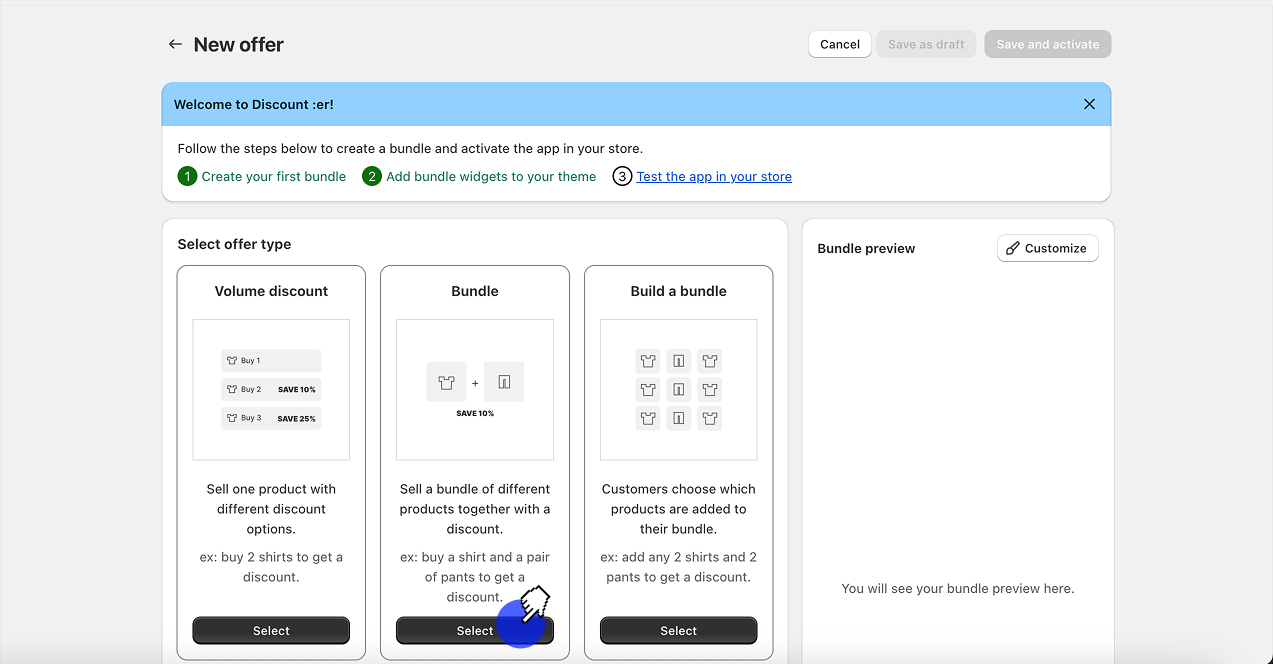.png)
Step 2
Scroll down and give your bundle a name. This name will be used as your bundle product name.
.png)
Step 3
Next, add your product (s).
**Please note: **Fixed bundle will only apply the discount if the customer has the included products of your offer in their cart.
For example:
Include 2 products in your offer - product A and product B.
Set the discount to be "Buy 2 for 50% off".
Here are the results for different cart combinations -
2A products in the cart - no discount
2B products in the cart - no discount
1A and 1B in the cart - 50% off
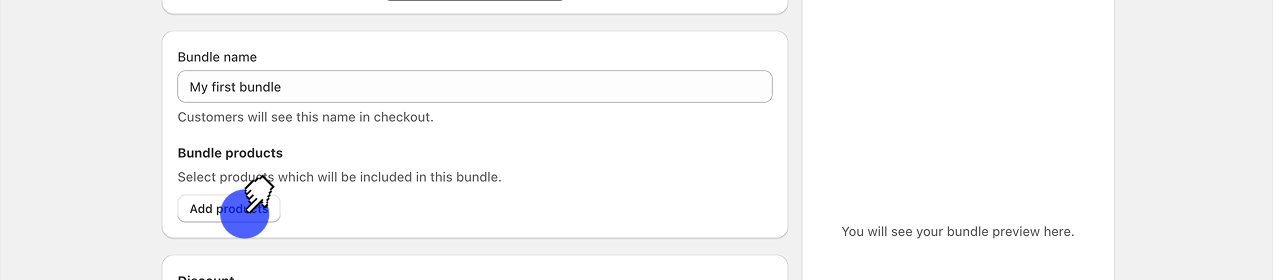.png)
Step 4
Choose the products you want to add to your offer.
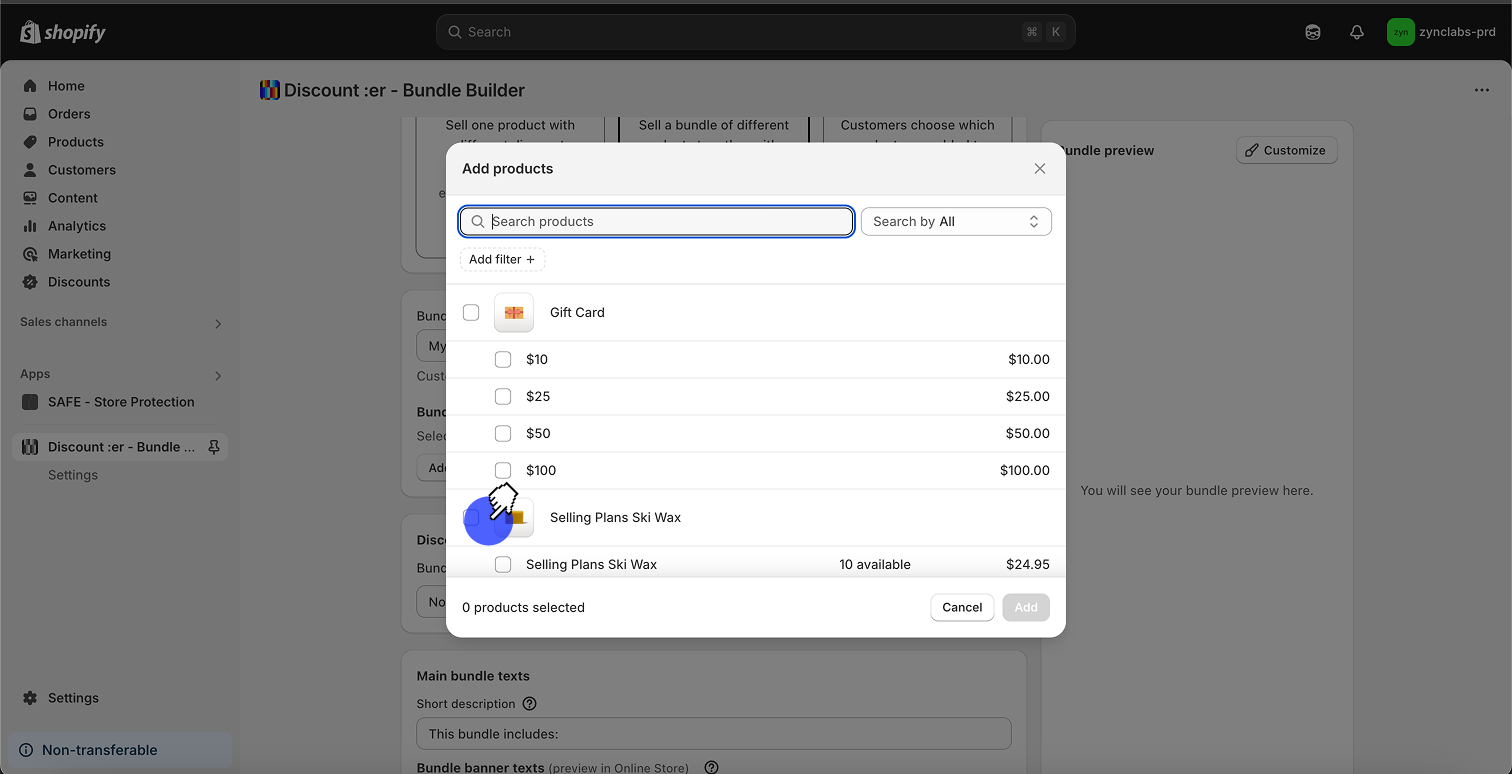.png)
Step 5
Click "Add" when you're done.
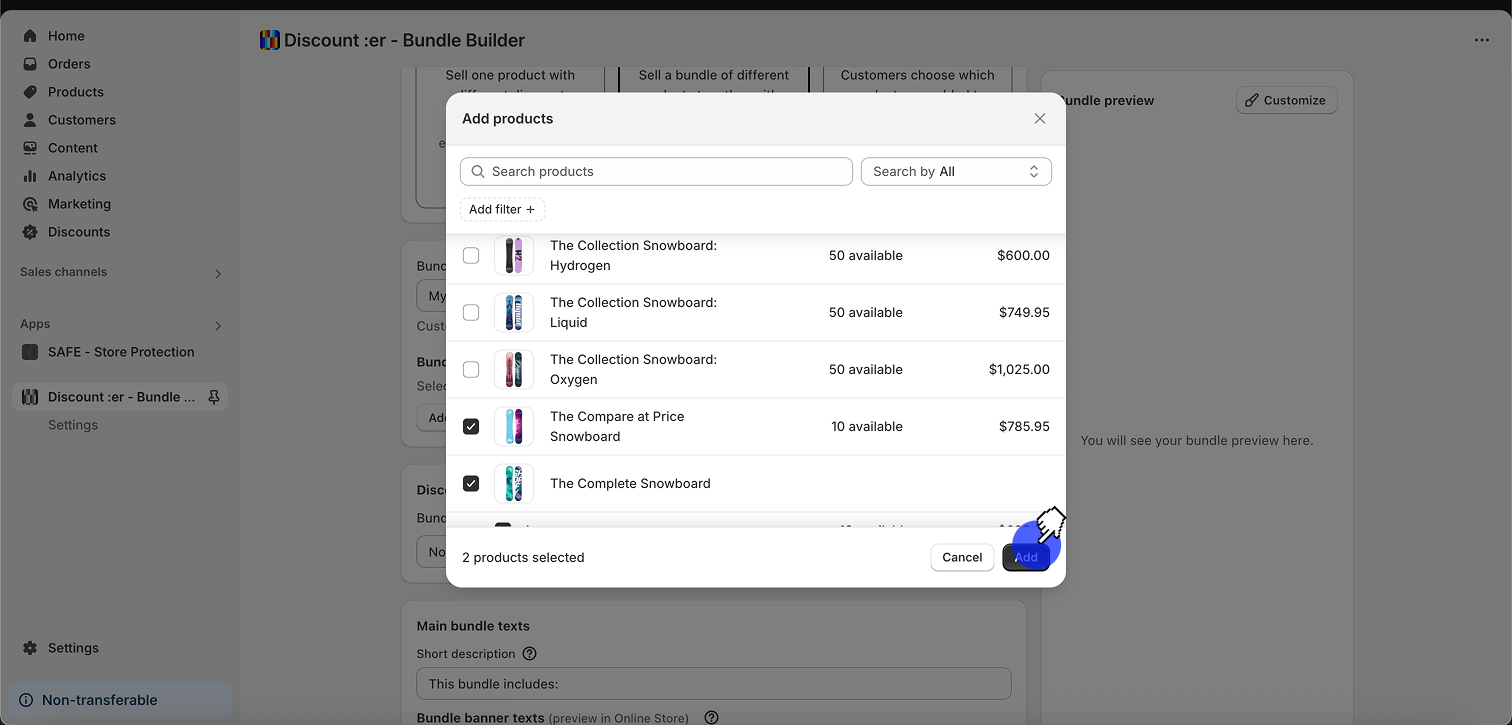.png)
Step 6
Scroll down to the discount section and set your discount.
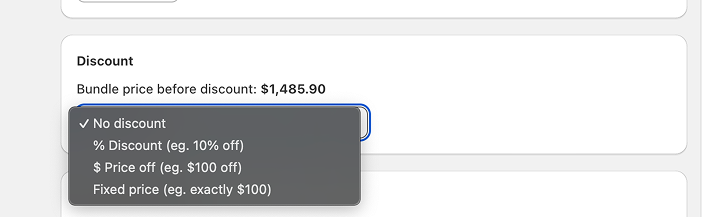.png)
Step 7
Scroll down to the bottom of the form and adjust any additional settings. When you're done, click "Save and activate".
.png)
Step 8
Head over to your theme app embeds section by clicking the link in the top banner. Or, open Themes > Customize theme > App Embeds.
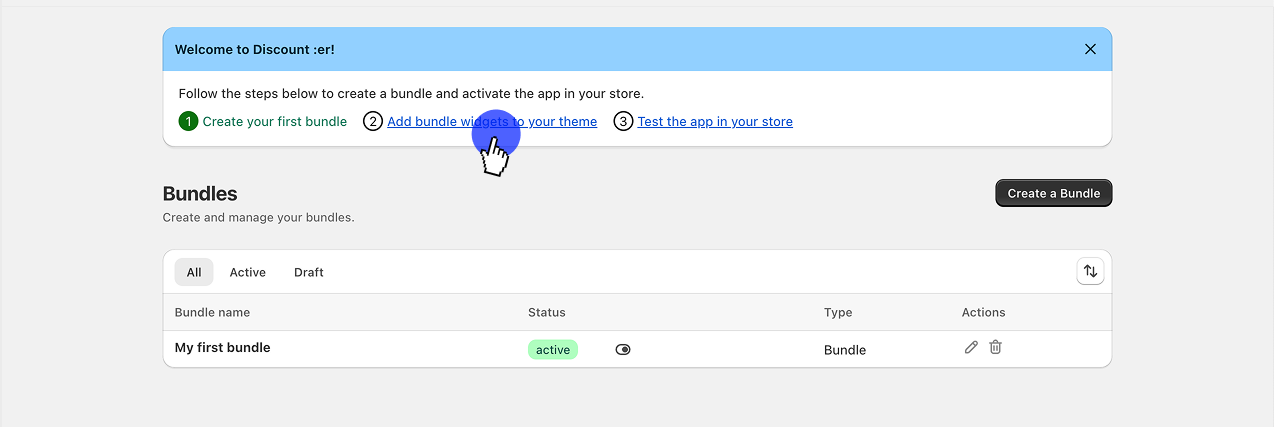.png)
Step 9
Toggle ON the app embed
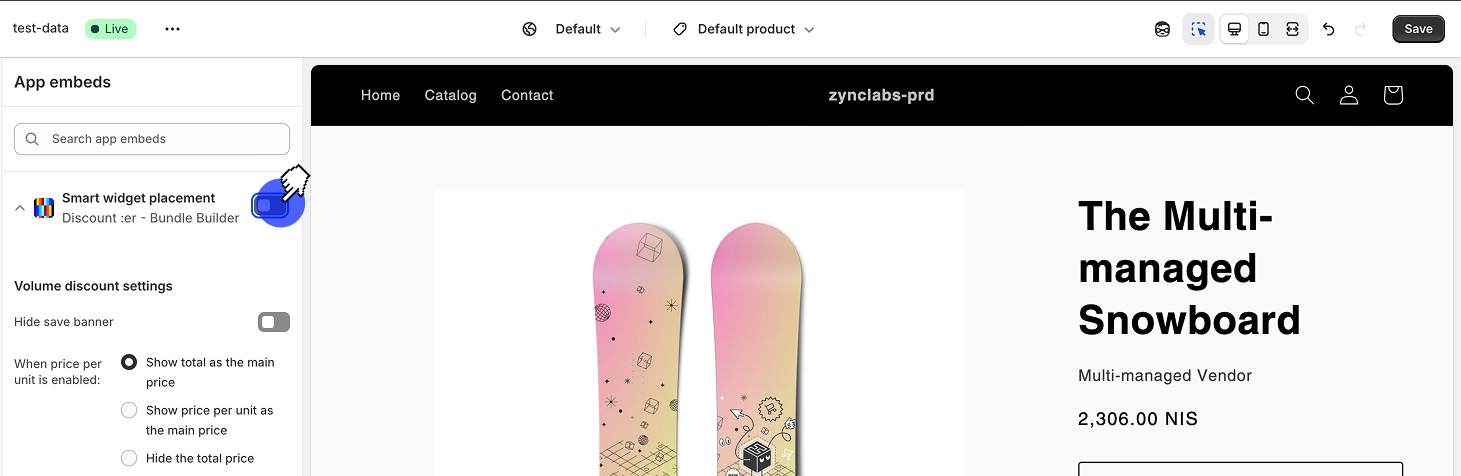.png)
Step 10
Scroll down the side panel to adjust the app styling to match your brand
.png)
Step 11
Click on Save (!)
Step 12
Head over to your storefront > collections > your bundle product page. Test the app on your end.
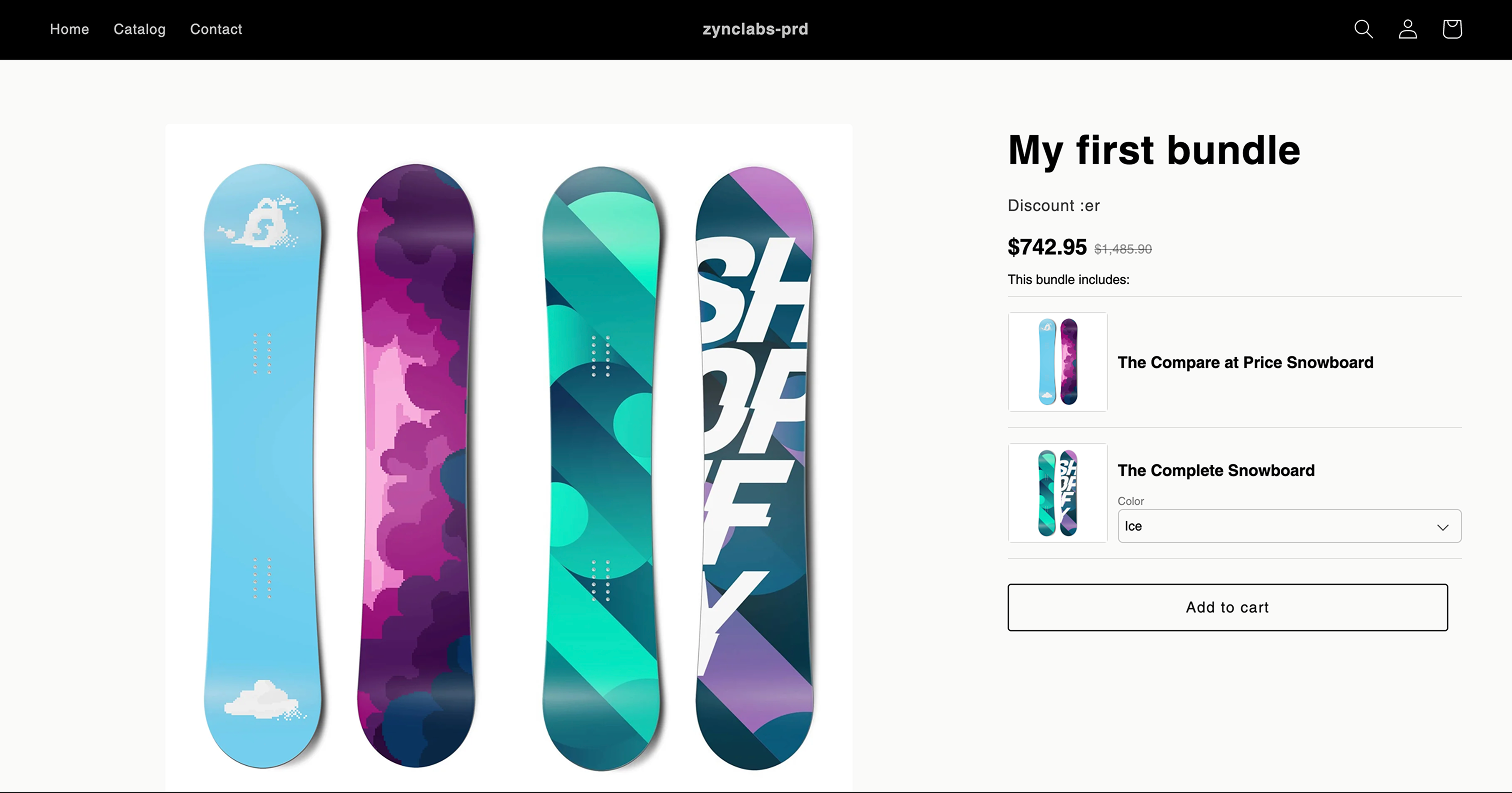.png)
Step 13
Next, head over to the individual product pages included in your bundle. You should see a promotional banner below your ATC button.
.png)
You're all set!
Something is not working as expected? please head back to the app and send us message [email protected]