Step 1
Click "Create a Bundle". Inside the New offer form, click "Volume discount".
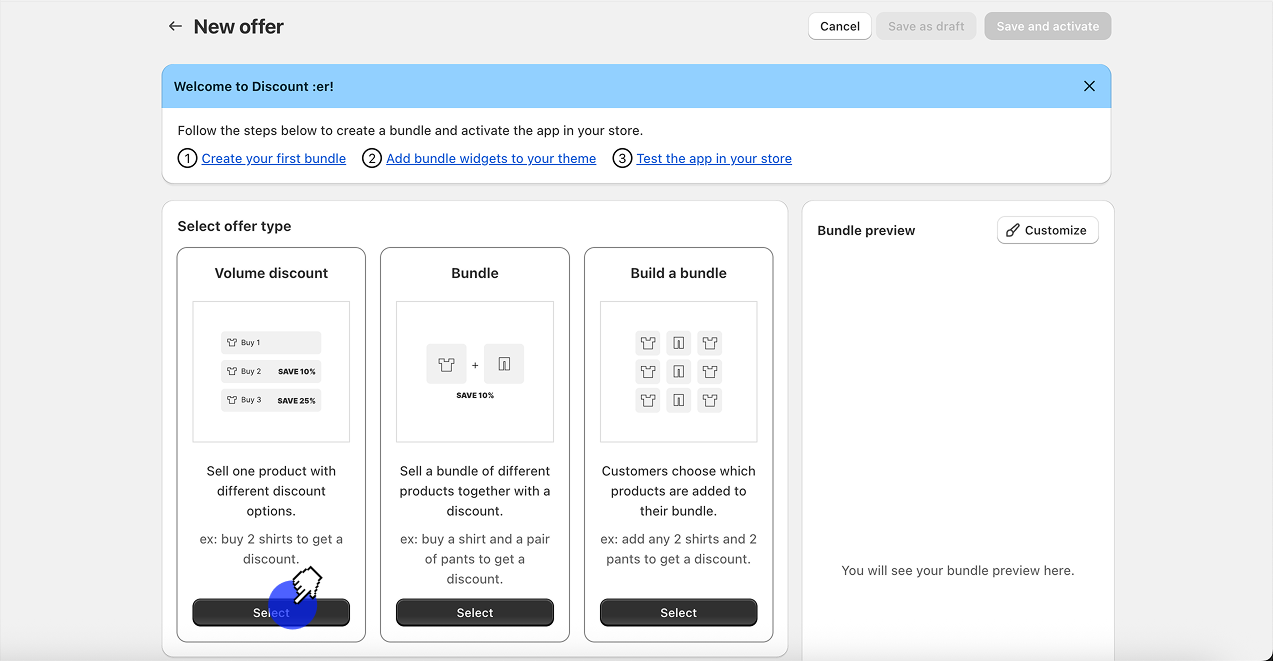.png)
Step 2
Scroll down and give your bundle a name. This name will be used as the discount name.
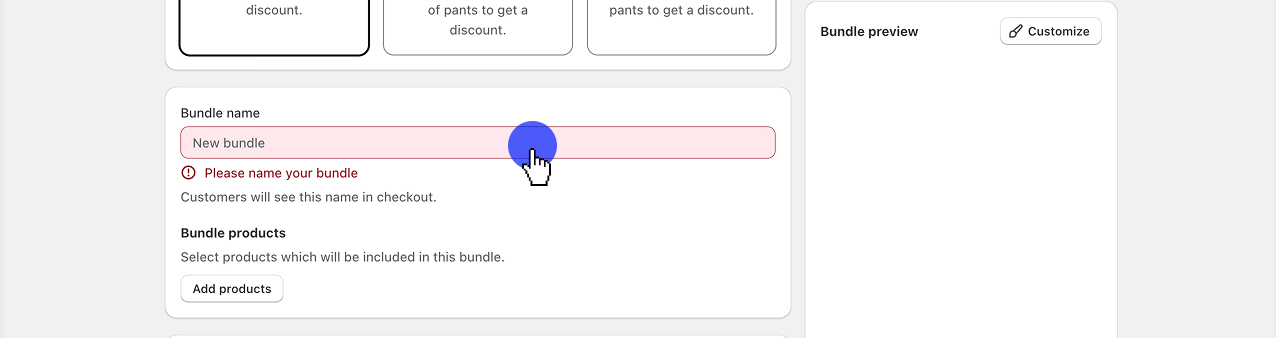.png)
Step 3
Next, add your product (s).
**Please note: **Volume discount will only apply the discount if the customer has more of the **same product **in their cart.
For example:
Include 2 products in your offer - product A and product B.
Set the discount to be "Buy 2 for 50% off".
Here are the results for different cart combinations -
2A products in the cart - 50% off
2B products in the cart - 50% off
1A and 1B in the cart - no discount
2A and 2B in the cart - 50% off
2A and 1B in the cart - 50% off 2A only
1A and 2B in the cart - 50% off 2B only
...
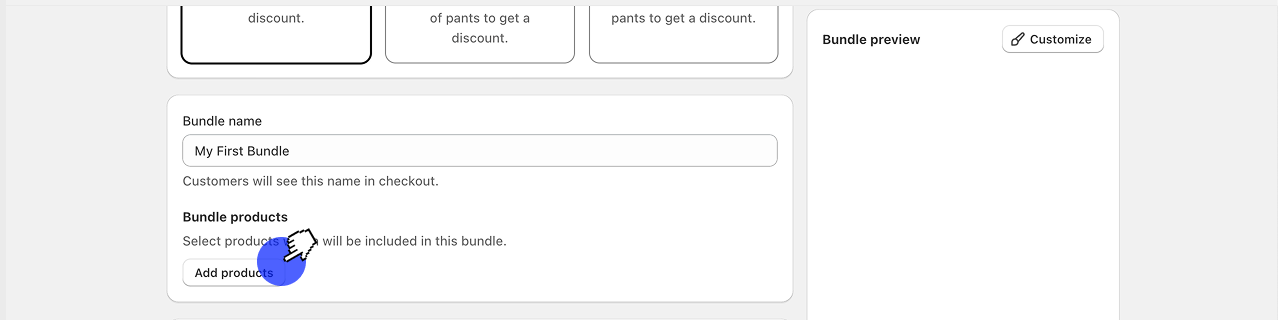.png)
Step 4
Choose the products you want to add to your offer.
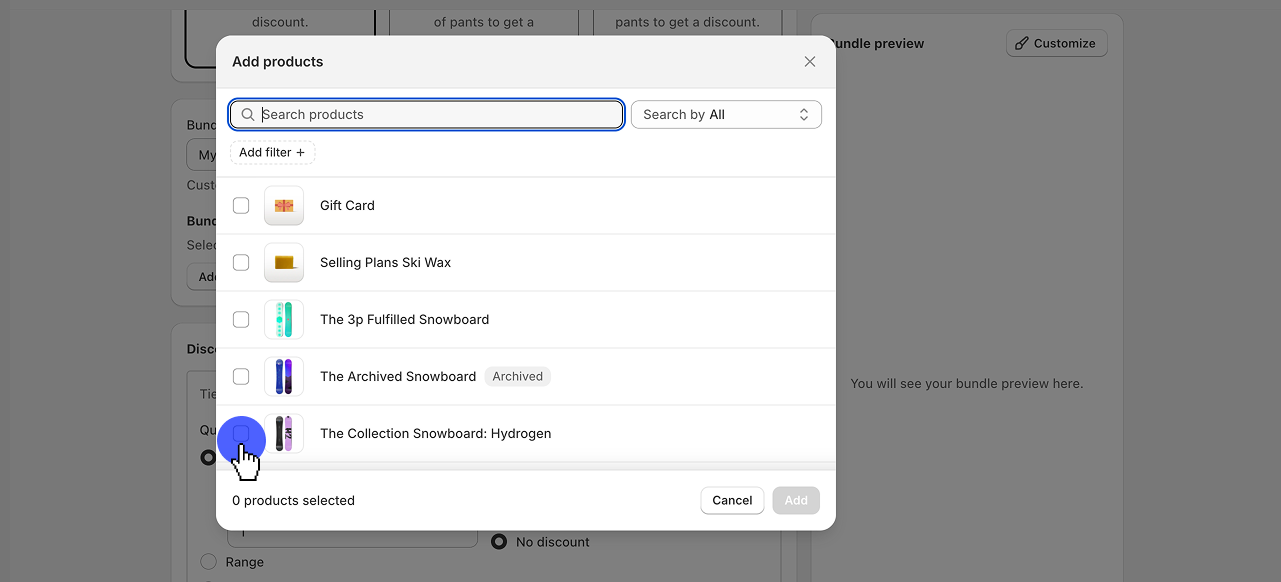.png)
Step 5
Click "Add" when you're done.
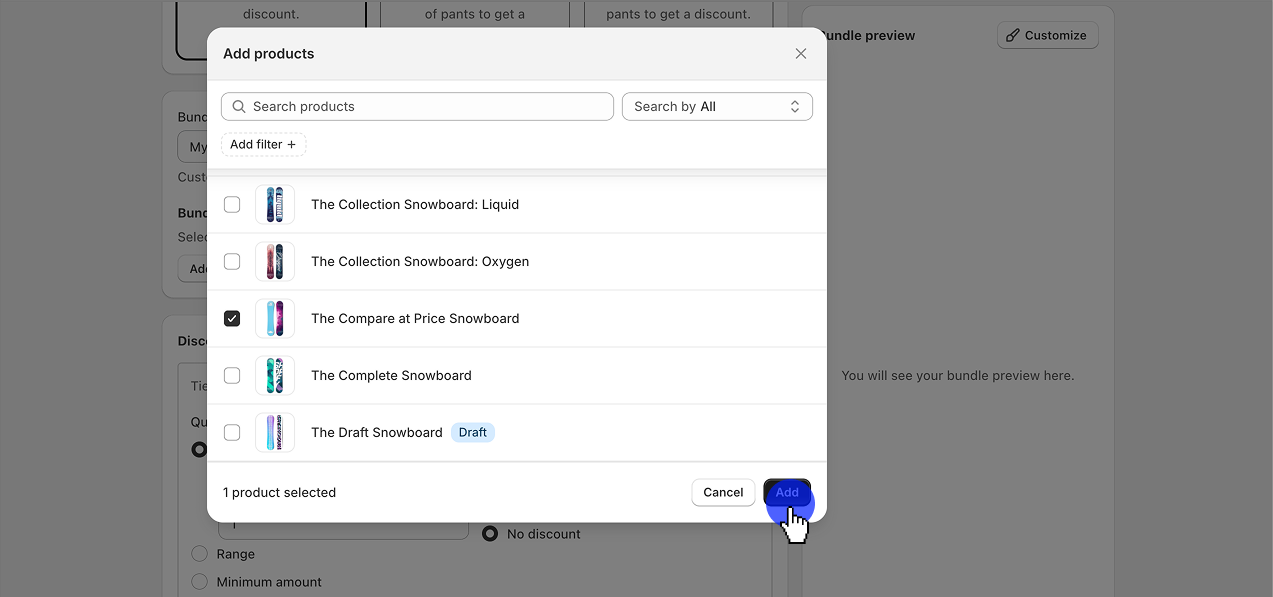.png)
Step 6
You should now see a preview on the right side of the form. If the preview is not rendered, you may have included out of stock / unpublished products in your offer. Please fix it before moving on to the next step.
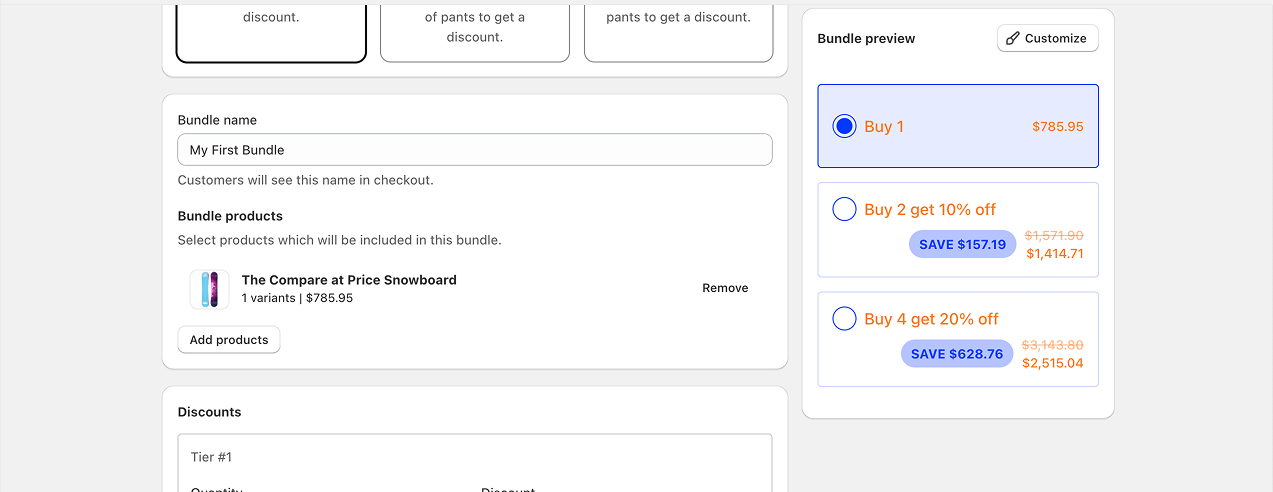.png)
Step 7
Scroll down to set your discount tiers.
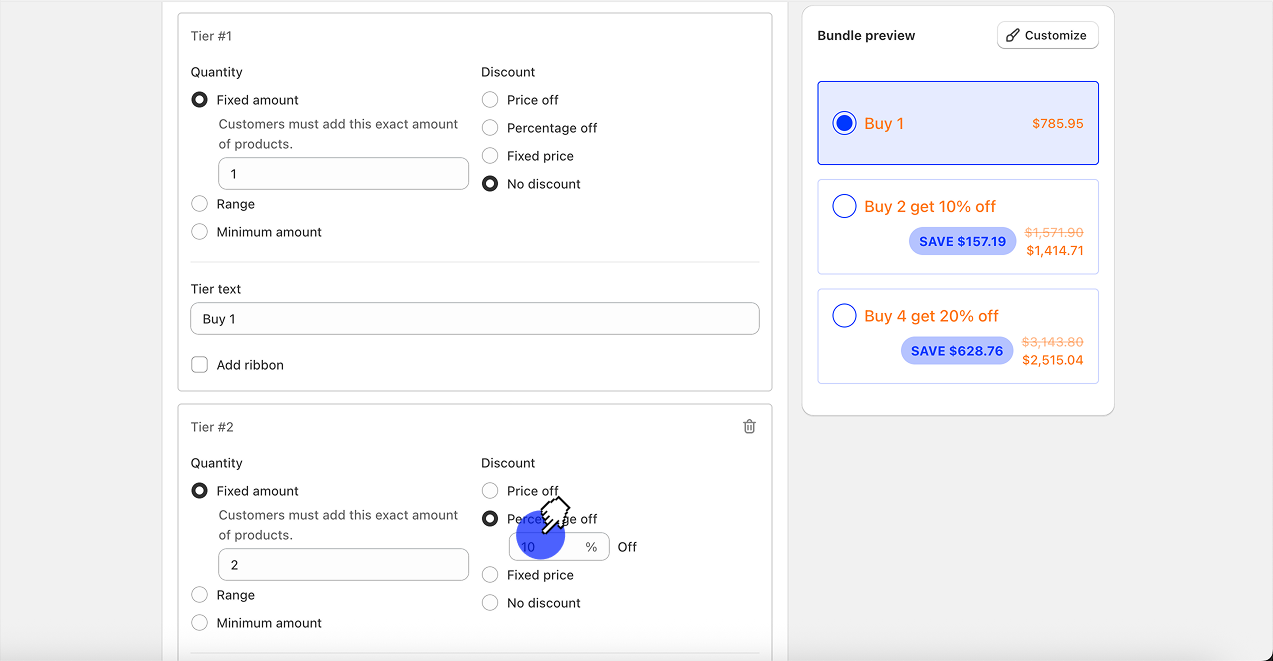.png)
Step 8
Scroll down to the bottom of the form, use any additional settings if needed. When you're ready, click Save and activate.
.png)
Step 9
Head over to your theme app embeds section by clicking the link in the top banner. Or, open Themes > Customize theme > App Embeds.
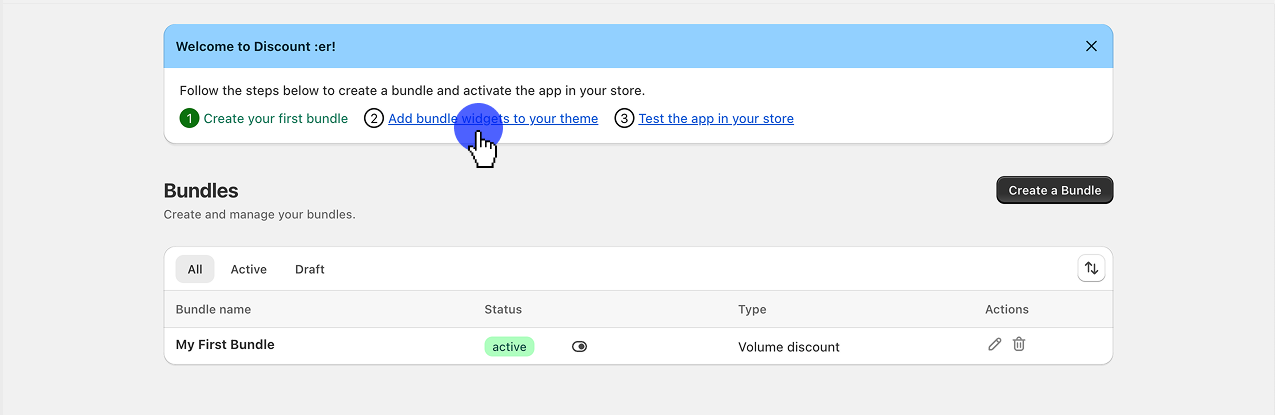.png)
Step 10
Toggle ON the app embed.
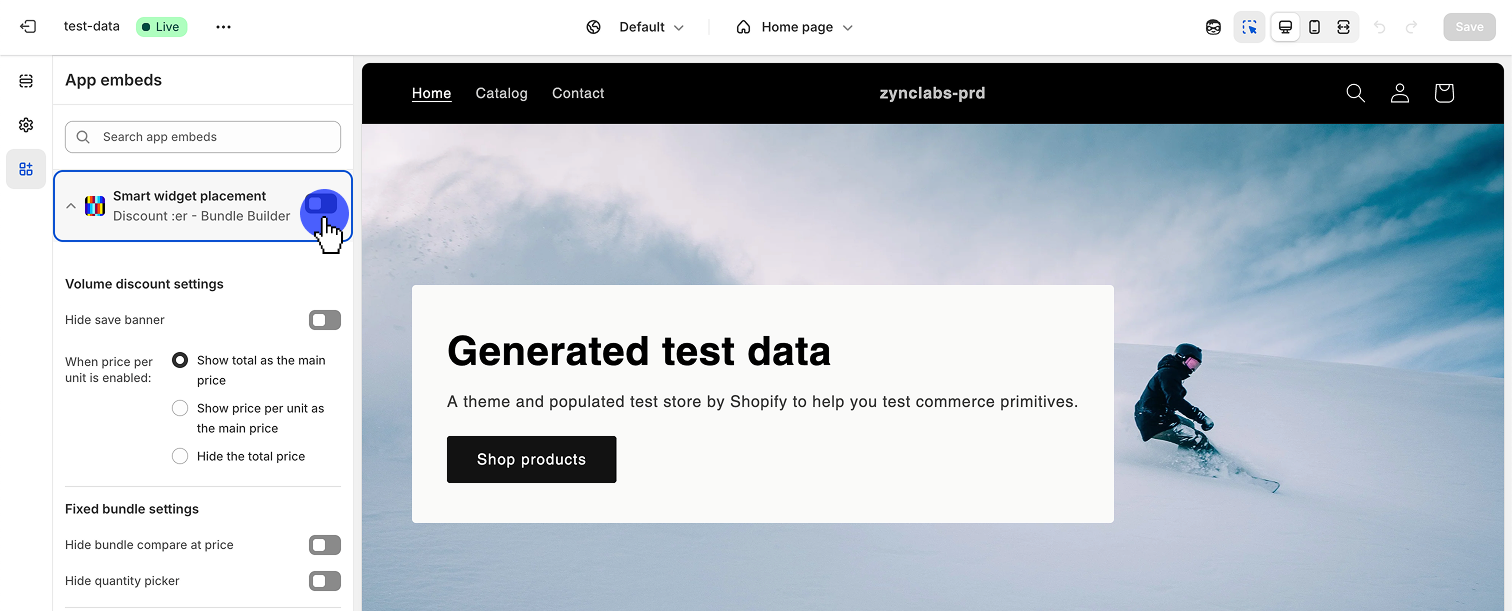.png)
Step 11
Scroll down the side panel to adjust the app styling to match your brand.
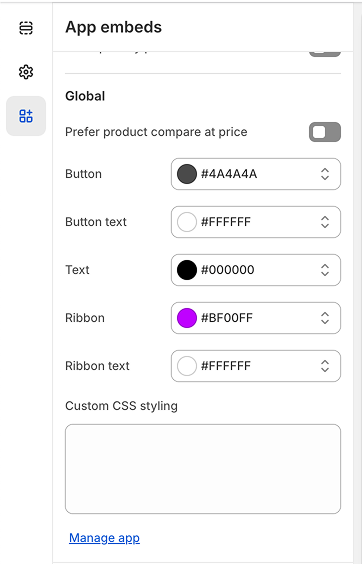.png)
Step 12
Click on Save (!)
You're all set! Head over to your storefront and visit the product page which is included in your offer
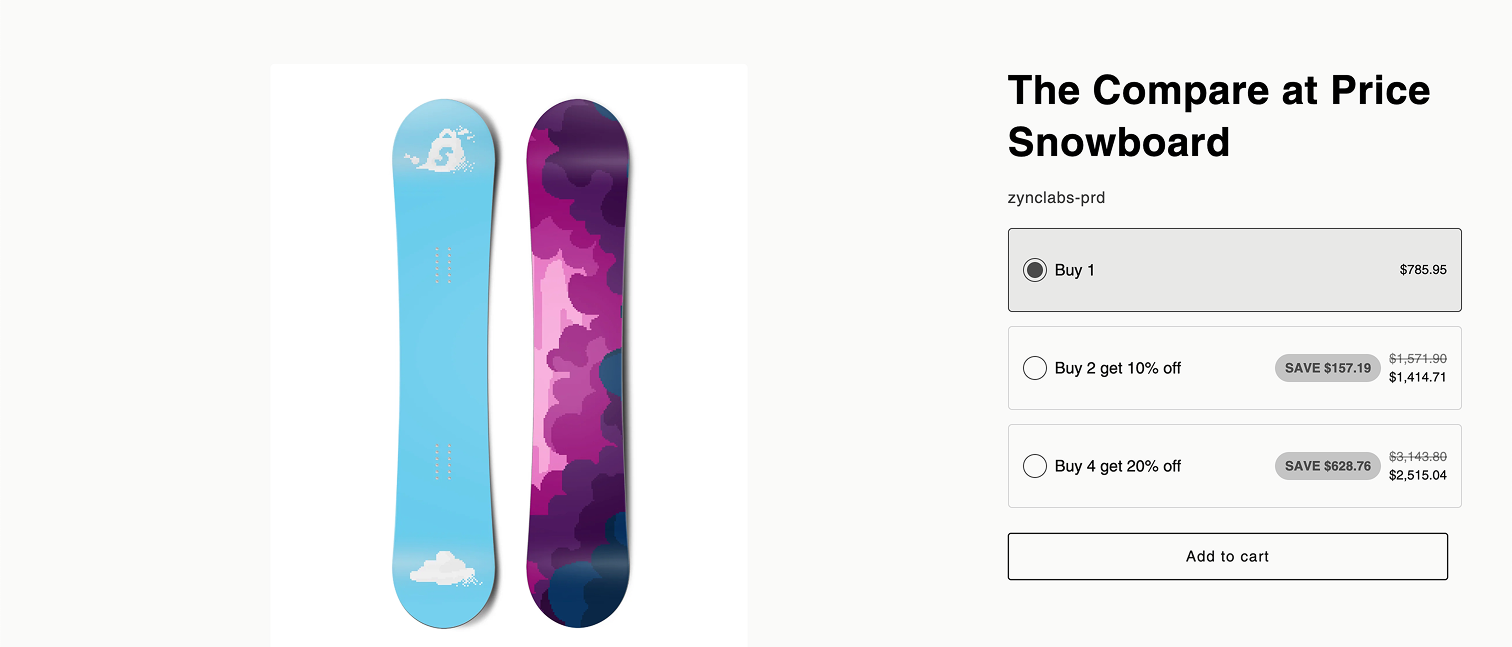.png)
**Something is not working as expected? our team is here to help **[email protected]